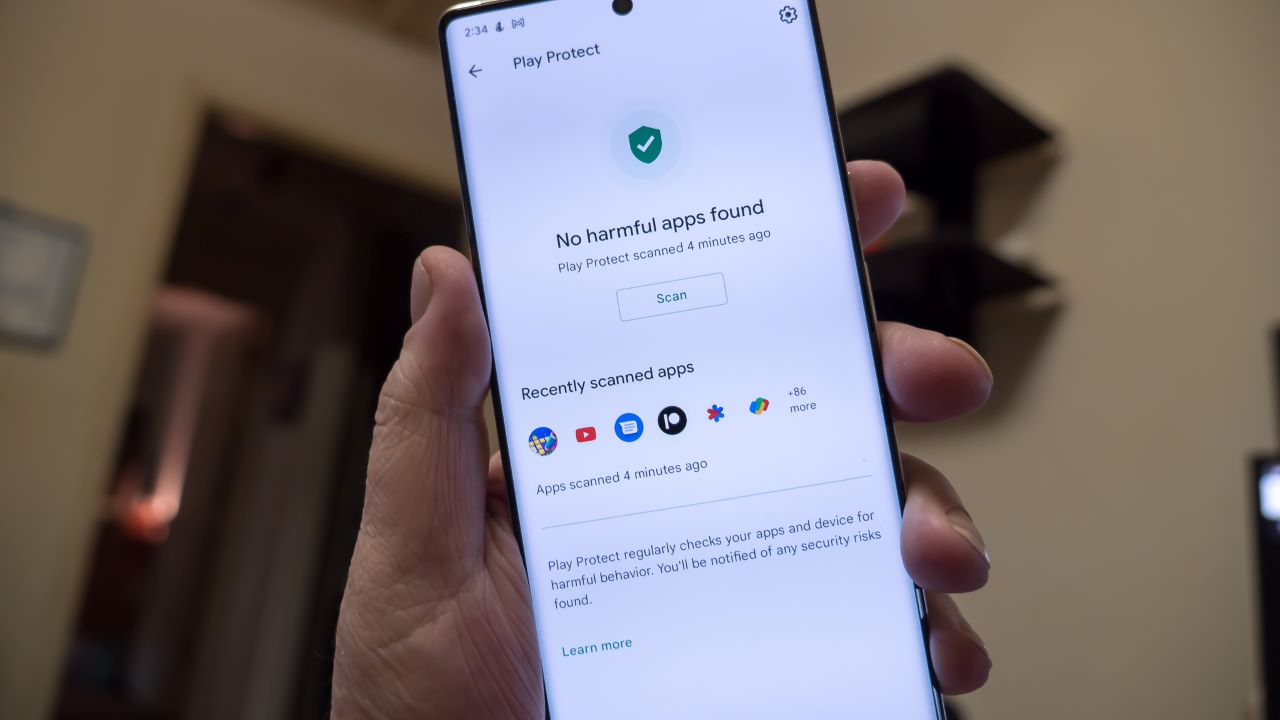
How to turn-off Google Play Protect?
Updated on
Google Play Protect is an integrated security feature in the Android operating system, designed to protect your device from malicious software and security threats.
However, you might also understand that this is Google’s legitimate way to prevent users from using apps outside of the Google Play Store. Therefore, there are cases where users want to disable this feature, such as when experiencing compatibility issues with specific apps or when wanting to install apps from APKMODY.COM.
Here is a simple guide on how to disable Google Play Protect on an Android phone.
Note: This process may vary depending on the Android version and specific user interfaces of different phone manufacturers.
Step 1: Open the Google Play app (Play Store)
First, open the Google Play app (Play Store) on your Android phone.
Step 2: Find and select “Play Protect”
In the Google Play interface, click on your profile avatar, find and select “Play Protect” to access the Google Play Protect interface.
Step 3: Access the Play Protect settings page
Next, you will see a Settings icon (Gear). Click here to access the settings of Google Play Protect.
Step 4: Turn off Google Play Protect
In the Google Play Protect settings screen, you will see an option to turn off this feature. Simply tap on the button or slider to turn off Google Play Protect. A confirmation window may appear, asking you to confirm your decision to disable this feature. Choose “Turn off” or “Agree” to complete the process.
Step 5: Confirm the disablement of Google Play Protect
After confirming, Google Play Protect will be disabled on your device. Note that disabling this feature may increase security risks and vulnerabilities when installing apps from unsecured sources.
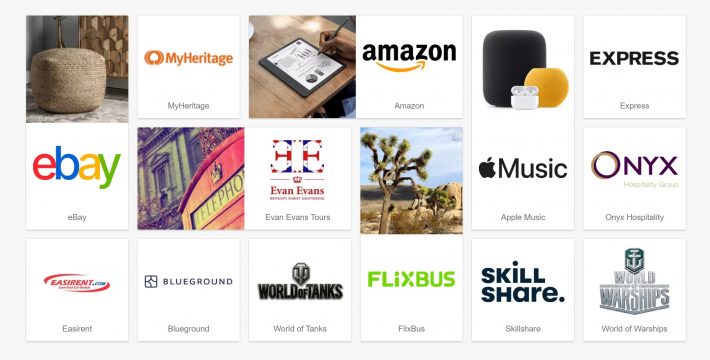


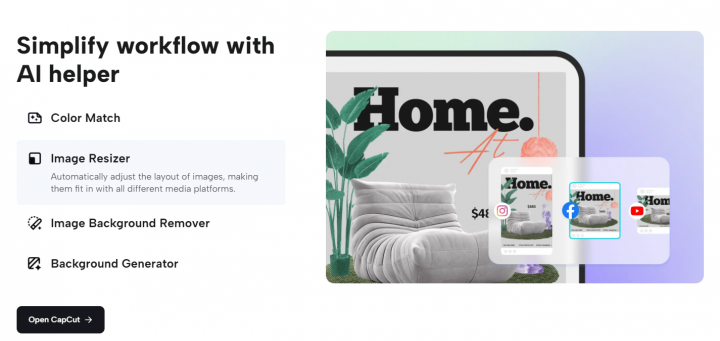


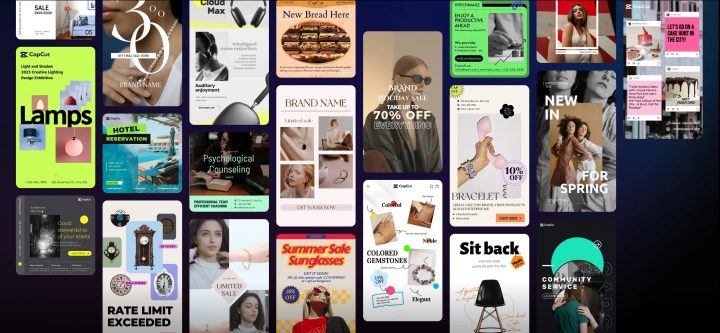

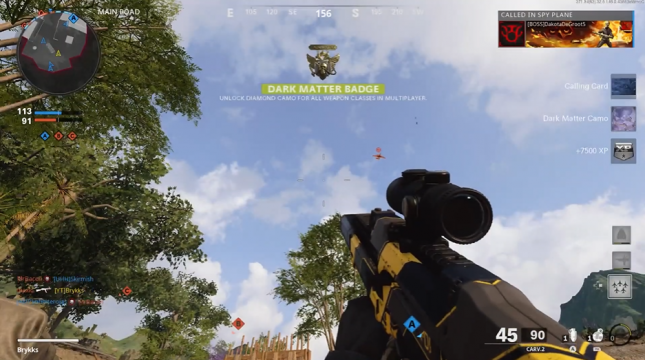

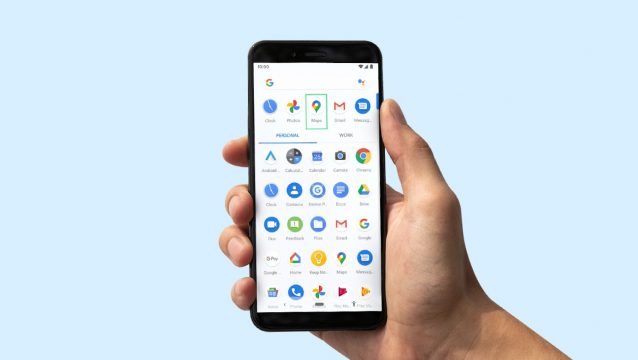
You have to LOGIN to submit & see all comments